This ChatGPT Agent prompt makes your website a conversion machine. Automatic Split Testing!
ChatGPT's new agent mode is a great example of how automation is going to take all of our jobs. but in the mean time, lets use it to our advantage!
I saw it and thought, what if we could launch a split test on our website - without ever touching a mouse? Or even better, maybe just my new favorite way of communicating - yelling at chatGPT voice mode? Could that work?
What do we need?
- ChatGPT Pro or other browser based AI agent. I will call it ChatGPT from here out, but its for any LLM agent.
- AB Split Test plugin - download below for free if you need a copy.
How it works
- Fire up ChatGPT.
- Turn on agent mode.
- Create a user for chatGPT to use to create tests. You can use the username and password, or use a temporary link plugin (I like "Temporary Login Without Password")
- Paste in the below prompt, add your login details, customize with any refinements.
- Profit!
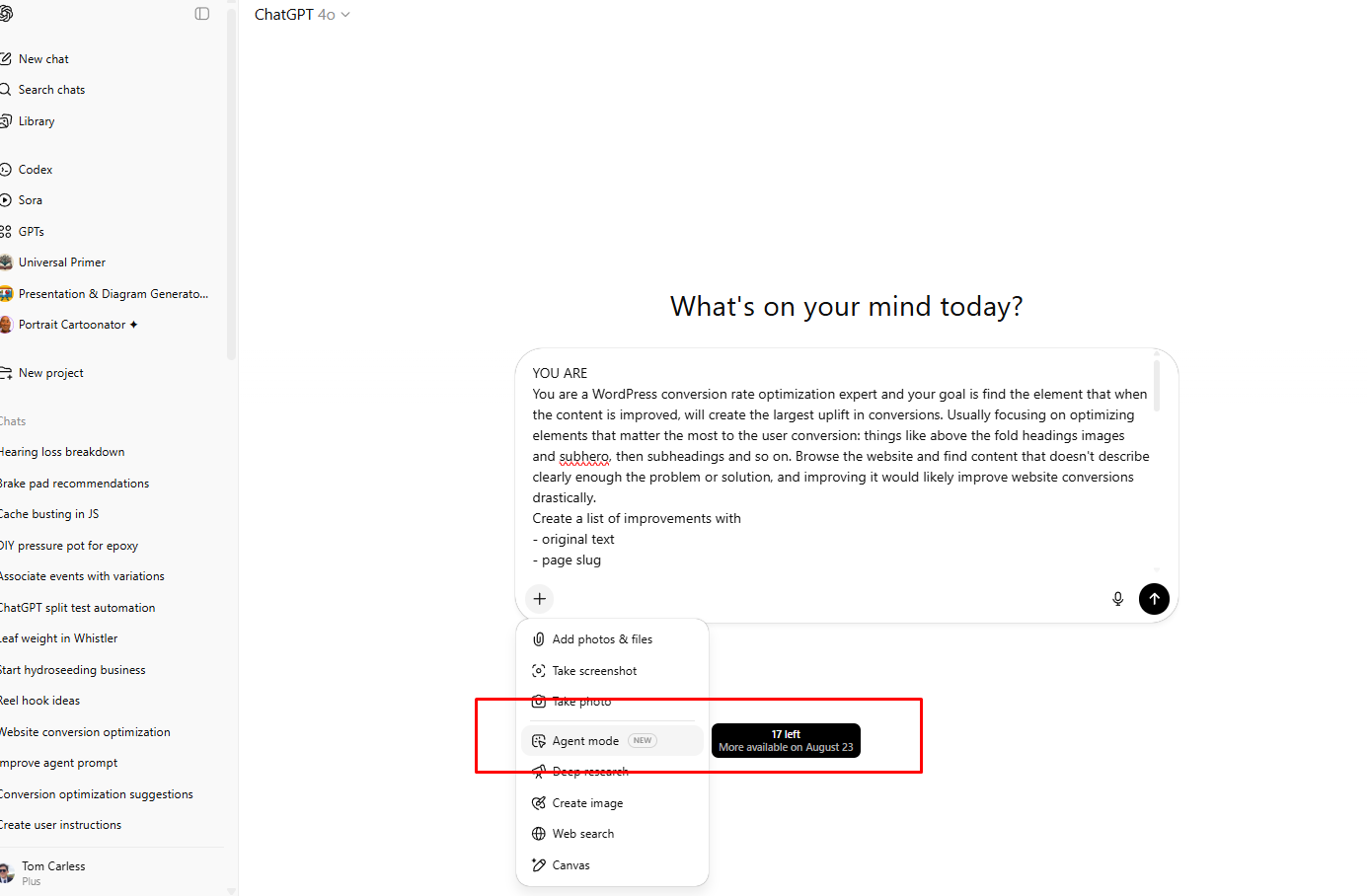
LOGIN LINK
--------------Login links just seem to work better with ChatGPT agent mode at the moment. Yours would look something like this.
https://yoursite.com/wp-admin/?wtlwp_token=notarealtokennowaynohawsorryyouarentgettinginthiswayyoullhavetomakeyourowncodeonyourownsite
You could also use a username and password, but I found logging in and browsing the admin is much slower this way (30 seconds plus longer clicking about)
username: chatgptuser
password: dfsrt1ghsd1fgsgdfghvs3erf (your own hard to guess password) Bonus - narrow it down however you need
If you need help with anything specific, like your product opage needs work, or your calls to action seem bad. add this to your prompt at the end and let er rip.
REQUEST
Our calls to action ion the pricing page seem confusing, what are some fixes?