Disable AI Integration
Our AI browses the frontend pages of your website to create test suggestions and feedback. We do not send sales or analytics data to any external service, only your publicly viewable pages.
If you would still rather have no suggestions, or send no data anywhere, you can easily disable all AI-related functionality.
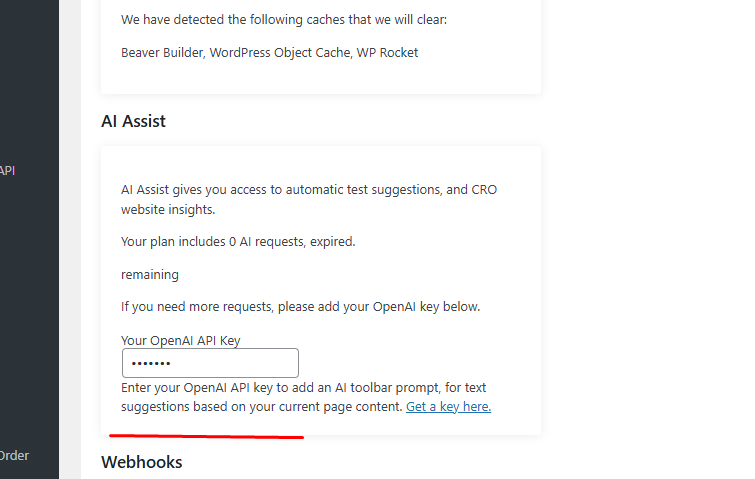
Under AI assist, enter the ‘license ‘OpenAI key’ with the word
DISABLEDif you prefer, you can instead do it with code – by adding a filter
// disable always
add_filter('abst_disable_ai', function($disabled) {
return true;
});
// or disable under certain conditions
add_filter('abst_disable_ai', function($disabled) {
// Disable AI if user is not logged in
if (!is_user_can('something')) {
return true;
}
// Disable AI on specific pages
if (is_page('members')) {
return true;
}
// Keep existing value if none of the conditions are met
return $disabled;
});
What happens after disabling?
- CROassist is turned OFF
- The AI toolbar prompt and automatic test suggestions will be turned off.
- No data is sent to any external service.
- Your data remains 100% local and private.
This is ideal for users who prefer not to use AI features or need to meet strict privacy requirements.
How do i know it’s disabled?
AI suggestion menu items will no longer display if you have correctly disabled
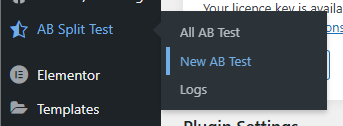
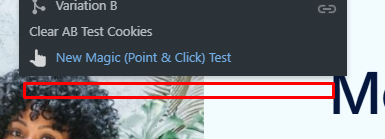
To re-enable AI Assist
- Clear the key entirely
- Replace with your own valid OpenAI API key