Time Active Conversion
The Time Active conversion allows you to trigger a test conversion after a certain number of seconds of user activity.
How Do You Measure “User Activity”?
Since users might stop looking at the screen or switch tabs/apps, we only count real engagement.
We check for:
-
Scrolls
-
Mouse movements
-
Screen touches
So when you set “10 seconds active,” it might actually be 10 minutes in real time before that’s reached—only true activity is counted.
How to Set Up a Time Active Conversion
-
Go to: WP Admin → AB Split Test → Add New
-
Create your test variations as usual
-
Under Conversion / Goal, choose "Time Active"
-
Set the number of active seconds needed to trigger the conversion
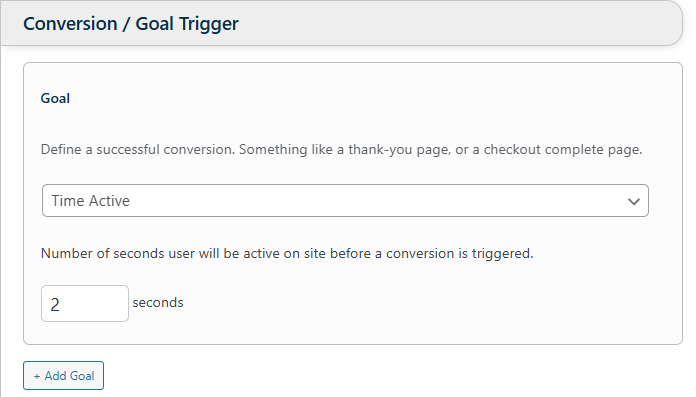
Why Isn’t My Time Active Conversion Working?
Check the following:
-
The timer pauses after 3 seconds of inactivity
→ Keep moving the mouse or tapping the screen to stay “active” -
The countdown starts only after the test loads
-
Check your browser console for JavaScript errors
When to Use Time Active Conversions
Use this method when you're optimizing engagement, not just clicks or sales:
🔹 High Bounce Rate Pages
If people are leaving quickly, test content changes to keep them around.
🔹 Low-Traffic Websites
When you rarely get conversions (e.g. 1–2 form submissions/week), testing for engagement earlier in the funnel is faster and more useful.
🔹 Informational Pages
Sometimes you just want users to read the content. (Okay… this one’s rare, but if you’re still reading, thanks!)
What Time Should You Set?
The sweet spot is usually 20–60 seconds of active time.
But it depends on your goals and site behavior.
Pro Tip: If you're seeing under 5% or over 90% conversion rates while your test is running, you can safely adjust the time active without breaking your data.
How to Decide on a Time Limit
Option 1: Data-Driven (Recommended)
-
Check your analytics or user session recordings
-
Find how long low-engagement users stay
-
Add 5–10 seconds to that number
-
Use it as your Time Active setting
Option 2: Iterative (Slower, Less Recommended)
-
Start with 30 seconds
-
Wait a few days
-
If you’re getting < 5% conversions, subtract 5 seconds and update the test
-
If you’re getting > 90% conversions, add 5 seconds
-
Repeat and adjust until results fall within a healthy range